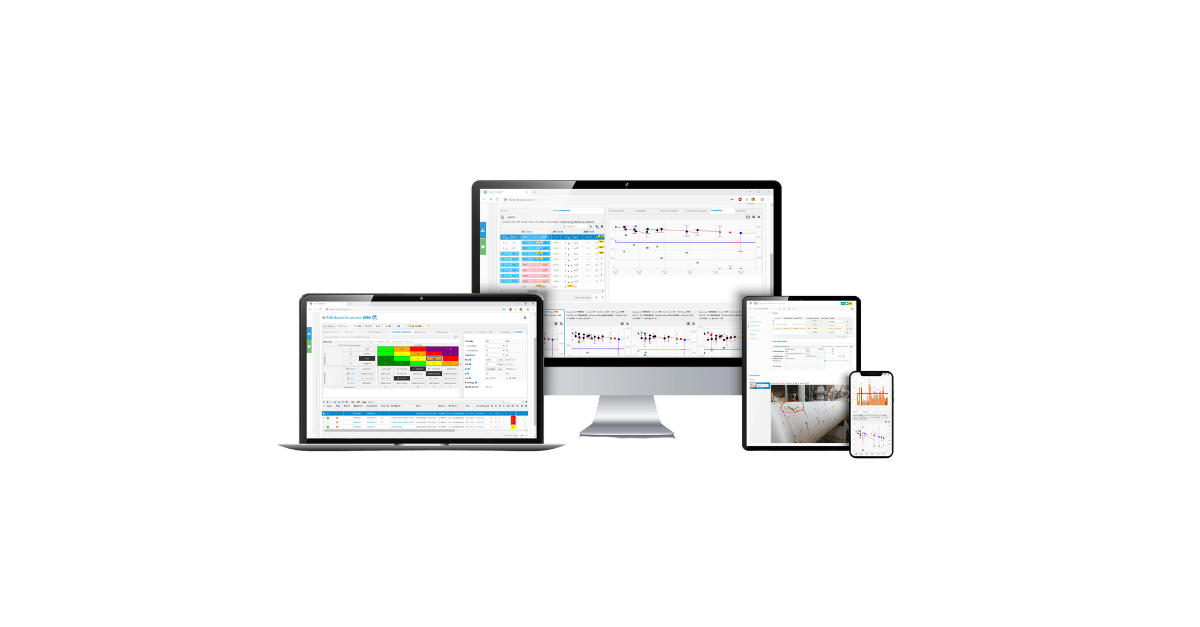IMS Platform Improvements
To enhance inspection completeness, we have added the important inspection Locations field to our Dynamic Forms. Furthermore, it is now possible to easily export Dynamic Form Checklists and import them back via our user-friendly Import Wizard.
Inspection Location in IMS Dynamic Forms
Dynamic Form Checklists can now be configured to include Locations as part of the Question-Answer combination. This way the applicable Locations can always be included in the Checklist, enabling users to accurately capture where exactly the issue was found.
The inclusion of location information in the Checklist and hence in the Equipment Condition History (ECH) results in a better audit trail of what was done during the inspection. This in turn enables better anomaly tracking and pattern identification.
For IMS PEI, Locations can be defined in terms of Equipment Parts or in terms of the Condition Monitoring Locations (CMLs). For IMS PLSS, Locations can be a pipeline Inspection Locations or Distances.
To make this more tangible we will give an example: Let us say the user needs to specify the exact spot on a piece of Equipment where corrosion was found. As IMS knows which Parts are valid for the applicable Equipment Group, IMS can now display the valid Parts in the Checklist, next to this corrosion question. The user can then select the Parts where the corrosion was found.
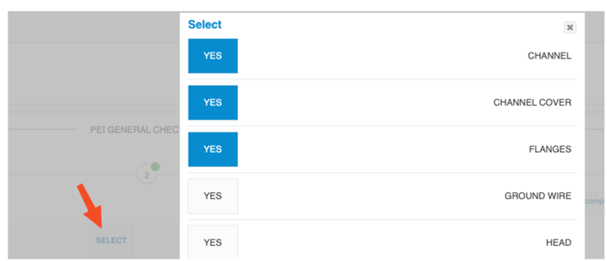
For more information on the Location configuration, see: The IMS Handbook
Exporting/Importing Dynamic Form Checklists
Data from Dynamic Form Checklists on both Schedules and Equipment Condition Histories (ECHs) can now be exported into Excel. The export is useful for additional data analysis in Excel or elsewhere. Also, the exported sheets can be used to update or add additional data, which can then be imported back into IMS. This way you can make bulk updates to your Checklists!
The import can be done with our helpful import wizard. From here you can also download templates if you do not want to use an existing exported file.
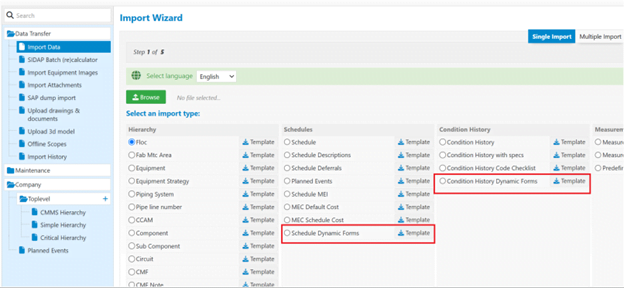
For more information on exporting and importing Dynamic Form Checklists see The IMS Handbook.
For information on the other IMS Platform improvements see: ONE IMS Release 2023.1.
IMS PEI Improvements
To comply with NTL No. 99-G12, we have included the Static schedules option in IMS PEI. The option is also available for IMS PLSS, IMS Civil, and Fabric Maintenance (FMA) users.
Static Schedules
A recurring inspection schedule can now be labeled as a Static schedule. Static schedules are meant for inspections allowed (by code or authority) to be performed at any given date within the year it is due.
If labeled as a Static schedule, the Next Inspection Date (NID) will be based on the User Date + User Interval. The Last Inspection Date (LID) will be ignored. This gives flexibility in terms of when to plan your inspection.
To help you understand how the Next Inspection Dates (NIDs) of static schedules are calculated, compared to regular recurring schedules, we include an example for you here:
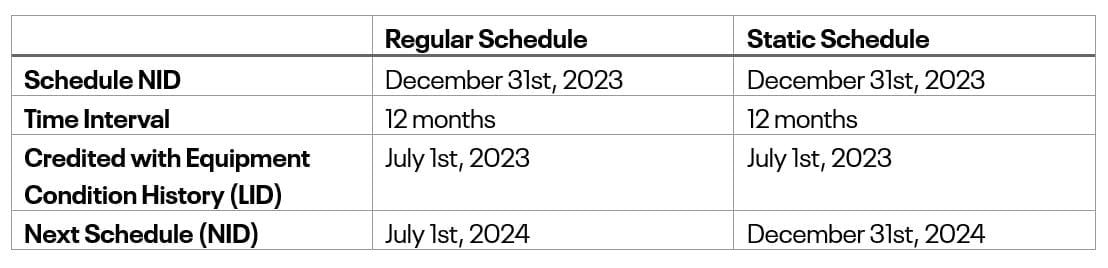
For more information on Static schedules see: The IMS Handbook.
For information on the other IMS PEI improvements see: PEI Release 2023.1.
IMS RCM Improvements
It is now possible to create a Reliability Strategy Library (RSL) directly from a completed RCM Analysis! We also added a nifty new feature to compare Analyses in terms of their RSLs.
Creating RSLs from RCM Analyses
A local Reliability Strategy Library (RSL) can now be created from a completed RCM Analysis. This way it is possible to create an RCM Analysis only once and apply it multiple times as a template to the same Equipment group or FLOC (Functional Location) type. This can hugely increase implementation speed and save you time and effort.
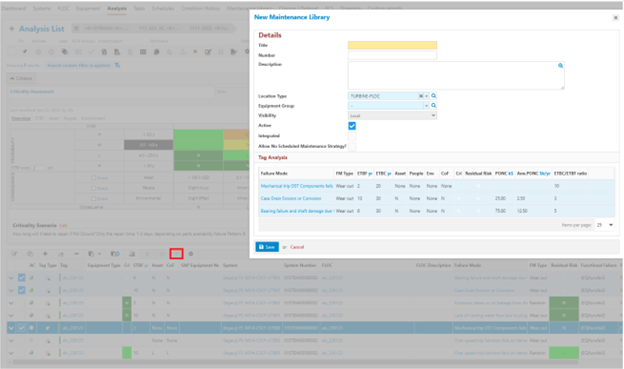
For more information on creating RSLs from RCM Analyses see: The IMS Handbook.
Comparing Analyses with Templates (RSL Delta)
You may sometimes expect after work when an RSL was applied, i.e., that the RCM Analysis may have been modified after creation. In such a case it can be immensely helpful to do a delta comparison to display the differences between the tag’s RCM Analysis and the tag’s RSL. Exactly for this reason we have created the Delta button!
The Delta button is available on all FLOC and Equipment Detail Pages. This will open a dialog showing the flagged changes in a simple side-by-side comparison.
The comparison data can also be exported for documentation or further analysis.
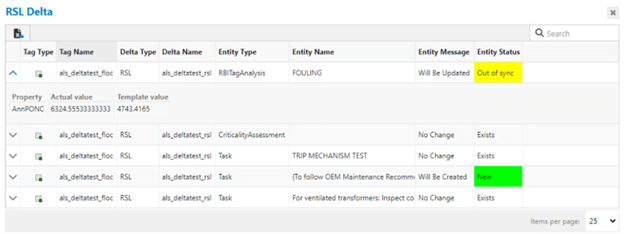
For more information on comparing Analyses with templates see: The IMS Handbook.
For information on the other IMS RCM improvements see: RCM Release 2023.1.
IMS PLSS Improvements
For calculation accuracy, PLSS now includes an editable Temperature Derating Factor. Another wonderful thing to know is that you can now comply with the Pipeline Design Code NEN 3650 (in addition to all the other Design Codes that we have already built into IMS PLSS).
Temperature Derating Factor
The Temperature derating factor has been added to IMS PLSS! This is used in MAOP (Maximum Allowable Operating Pressure) and FFS (Fitness For Service) calculations. By including this factor IMS can make more accurate calculations and stay within safe permissible limits.
If you were wondering, the factor applies to the Pipeline, Flowline, and Pipeline Jumper Equipment Groups.
The default value will be determined by the applicable Pipeline Design Code. However, when needed, you can edit the factor to have any value between 0.1 and 1.0.

For more information on the temperature derating factor see: The IMS Handbook.
Pipeline Design Code NEN3650
We also added the Pipeline Design Code NEN 3650 into IMS PLSS. When selected, the relevant design parameters will be updated. This way you can easily ensure that your designs comply with the code and reduce the chance of errors.
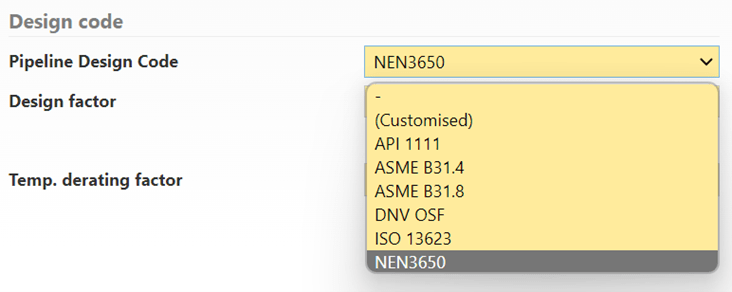
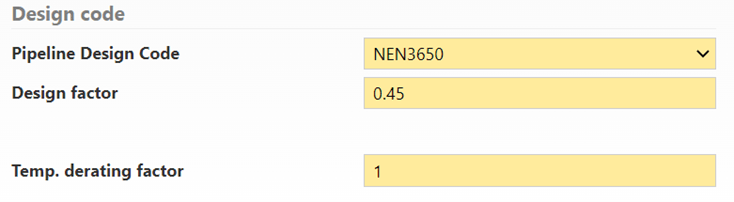
For information on the other IMS PLSS improvements see: PLSS Release 2023.1.
Has this sparked your interest?
You can use the form below to book a demo directly and see IMS RCM in action.